# install PostgreSQL brew install postgresql # Run PostgreSQL as a service whenever the computer is started. brew services start postgresql
My Bookshelf: Create a Project Skeleton for Clojure Web Application
In the last post, I discussed my Clojure learning strategy in general and introduced my new hobby project My Bookshelf.
This is the very first post in the My Bookshelf series in which I’ll describe how to create a skeleton of a simple Clojure web application based on Luminus template.
Getting Started
When I presented My Clojure Learning Strategy, I mentioned the importance of practical experience and learning just enough to get started. This is exactly what Step 7 of 10-step learning process is about.
As a preparation, I read the first chapter in Web Development with Clojure, 2nd ed. This was more than enough to get ready for creating a new project for My Bookshelf.
Tools
To be able to generate the project skeleton with Luminus template you need Java JDK and Leiningen.
I installed Leiningen via brew:
brew install leiningen
You’ll also need to install a database of your choice. I chose PostgreSQL:
After that, you’re ready to go.
Generate a Project Skeleton
Luminus is a handy template providing an opinionated selection of high-quality Clojure libraries. It’s really useful for beginners. It’ll save you plenty of time and a terrible headache which you’d get trying to explore all available Clojure web development libraries.
Having that said, it’s trivial to create a new project:
lein new luminus my-bookshelf +postgres
We’ve just generated simple web app using the +postgres switch which instructs Luminus to add PostgreSQL dependencies and generate db.core namespace.
You can, of course, select another database if you want. You’ll find the list of many possible options in Application Profiles documentation.
Set Up a Database
To be able to connect to the database you need to perform an initial setup:
create a database user for your application
create a database itself
Both these steps are trivial with PostgreSQL. Run following commands in a shell:
# creates a new user 'bookworm' which will be used by our application to connect to the DB createuser --createdb bookworm
# create 2 databases - one for development, another one for testing createdb -O bookworm my_bookshelf_dev createdb -O bookworm my_bookshelf_test
DB config
Database connection info is stored in profiles.clj in project root directory. This file is automatically generated by luminus template and contains database url for dev and test profiles:
{:profiles/dev {:env {:database-url "jdbc:postgresql://localhost/my_bookshelf_dev?user=bookworm&password=password"}} :profiles/test {:env {:database-url "jdbc:postgresql://localhost/my_bookshelf_test?user=bookworm&password=password"}}}
The database url can always be overriden via DATABASE_URL environment variable.
Migrate the Database
Luminus uses Migratus library for handling database migrations.
To migrate the database just run the following command:
lein migratus migrate
Migratus will scan the resources/migrations directory and look for the .sql files which have to follow naming convention ^(\d+)-([^\.]+)\.(up|down)\.sql
In our case, it’ll find the 20170218124009-add-books-table.up.sql file and execute the SQL found there:
CREATE TABLE books (id VARCHAR(20) PRIMARY KEY, title VARCHAR(30), author VARCHAR(60), issued DATE, status VARCHAR(30));
Note | If you leave the password in profiles.clj blank ("_jdbc:postgresql://localhost/my_bookshelf_dev?user=bookworm&password=password"_) you’ll get an obscure error when trying to migrate the database: |
2017-03-07 09:37:12,682 [main] ERROR migratus.database - Error creating DB connection for postgresql://localhost/my_bookshelf_dev?user=bookworm&password= java.lang.IllegalArgumentException: Vector arg to map conj must be a pair at clojure.lang.ATransientMap.conj(ATransientMap.java:37) ~[clojure-1.8.0.jar:na] … at clojure.java.jdbc$parse_properties_uri.invokeStatic(jdbc.clj:178) ~[na:na] … at migratus.database.Database.connect(database.clj:338) [na:na] … 2017-03-07 09:37:12,683 [main] INFO migratus.core - Ending migrations Exception in thread "main" java.lang.NullPointerException, compiling:(/private/var/folders/hn/tgwyrdmj1tb5pmmbdkd1g_qc0000gn/T/form-init7084456921097733207.clj:1:125) … Caused by: java.lang.NullPointerException at migratus.database$connect_STAR_.invokeStatic(database.clj:223) at migratus.database$connect_STAR_.invoke(database.clj:217) at migratus.database.Database.connect(database.clj:338) …
So make sure that some password is set.
Run the Application
Now we are ready to run our application skeleton. Go to the terminal and execute lein run.
This will compile the application and start an embedded web server listening on port 3000.
Configure a Different Port For a Web Application
Since many Clojure web applications use port 3000 by default, it can be useful to change the port to another one if you want to avoid conflicts.
For instance, I use the port 3003. You can change this setting in config.edn file.
Add a Simple Welcome page
As a first step, we just want to modify the main page to show a title of our shiny new web application.
To make it easy, we’ll use Hiccup to generate HTML on a server:
(defn render-home [books] (hiccup.core/html [:body [:h1 "My Bookshelf"]]))
Notice, that we ignore the input argument books for now. We just want to show a static text.
Now run the application (if you haven’t run it already) and open the main page in a browser:
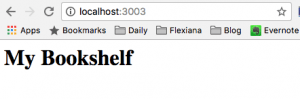
Conclusion
That’s it!
We managed to generate a skeleton for a new Clojure web application, set up a PostgreSQL database and display our first primitive HTML page rendered by Hiccup.
In the next post, we’ll add a basic functionality like showing the list of books to the user.
Source code
You can find complete source code for My Bookshelf in master branch. Beware that this is the latest version and it might be confusing to use it while reading this article.
The version corresponding to this post is tagged (git tag) as 01-skeleton and you can find it in Releases tab on GitHub.